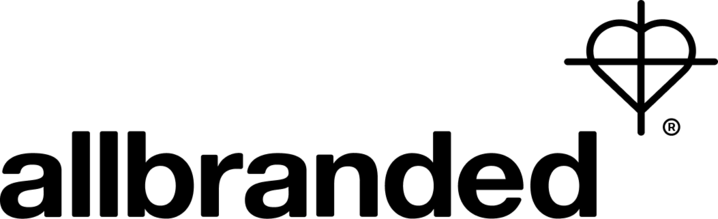Color profile
Whether smartphone, monitor, printer or digital camera - technical devices display colors individually. Depending on the device class, color spaces are individually registered and ultimately displayed. In order to ensure uniform color management across different electronic devices, the International Color Consortium (ICC) has developed a universal, international standard format for color profiles. A standard ICC profile is therefore a standardized data set to ensure color matching. This data record reflects the color space of a color input or color reproduction device, such as a monitor, printer or scanner. In this way, the color profile should enable uniform color reproduction of a template, regardless of the output device.
What do color profiles do?
A color profile is used to translate colors from one color space to another color space without affecting the color fidelity of the source document. The aim of these profiles is to achieve unchanged color reproduction on all output devices. The colors are synchronized from device to device so that they look as identical as possible. For example, with an original image that was photographed with a digital camera, a predominantly constant color reproduction can be displayed as similarly as possible in the further course, for example on a computer monitor, or printed out in the same color by a printer.
What color profiles are there?
The most well-known color profiles include the Adobe RGB 1998 and sRGB IEC 611966-2.1 profiles:
- Adobe RGB 1998: The Adobe RGB color space is an RGB color space that can display the widest range of colors on a monitor. This color profile makes the colors of an image appear strong and bright on the monitor. However, the colors cannot be fully reproduced in quadruple printing.
- sRGB IEC 611966-2.1: This color space has established itself as a universal profile, since this profile represents the color space that can at least be displayed on all digital devices. Furthermore, it corresponds to the maximum reproduction of colors in quadruple printing. This color profile is used to achieve a constant color result. With the media-neutral color profile, images can be used without any color differences for both digital and analogue printing.
Color profiles are further differentiated between input profiles (convert RGB into connection color space), output profiles (convert into RGB and CMYK) and devicelink profiles. This is a special form of ICC profile that does not have to be converted from a connecting color space within the CMYK color space, rather each color value is converted directly into a specific color value of the target color space.
Integrate color profiles into Adobe programs
Color profiles can be easily integrated into Adobe programs such as InDesign, Photoshop or Illustrator. To integrate the sRGB IEC 611966-2.1 profile into the program, open the menu and select the path Edit/Color Settings/Working Color Spaces RGB. If you don't already have a special file open, the color profile will be saved as a preset in the graphics program.
If you have already opened an image file in Photoshop, you can activate the image profile setting at the bottom left of the image and check which color profile has been integrated. If you want to assign a color profile to an image afterwards, proceed as follows: Click on Edit and assign profile (not convert to profile) in the menu. Select the RGB working space and sRGB IEC 611966-2.1.